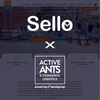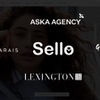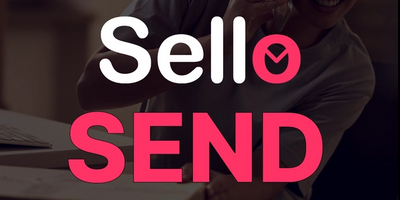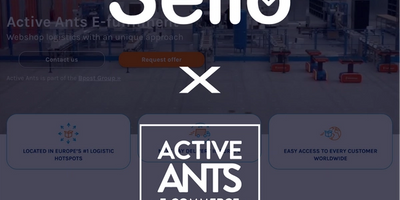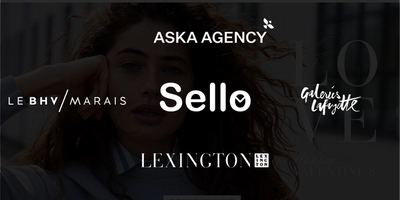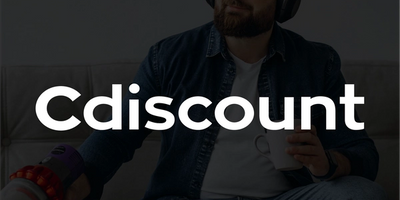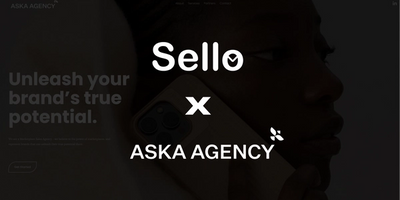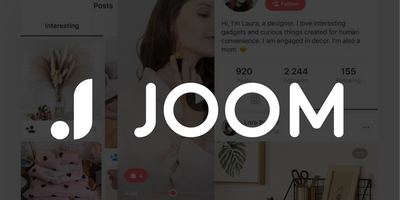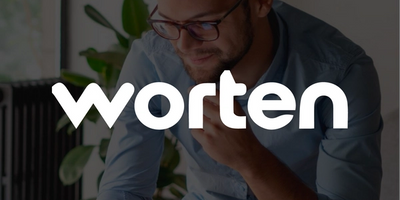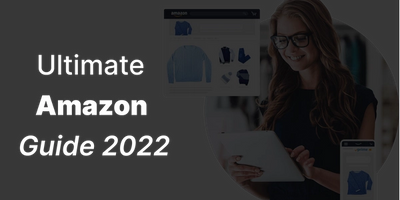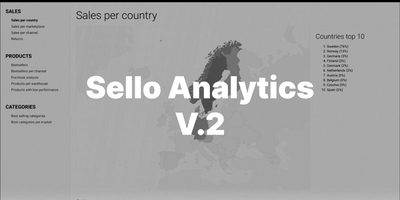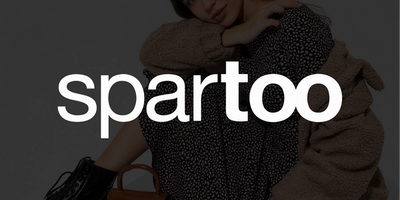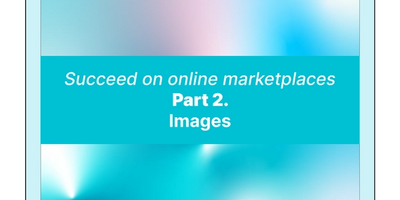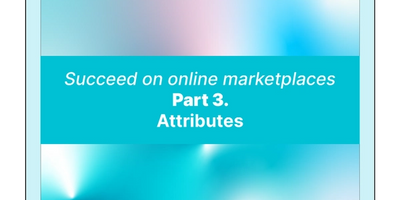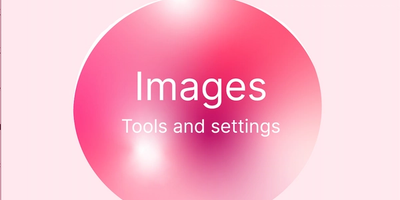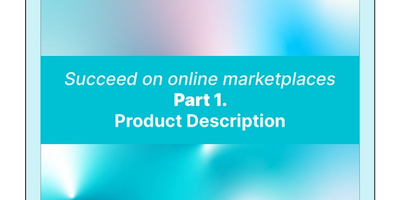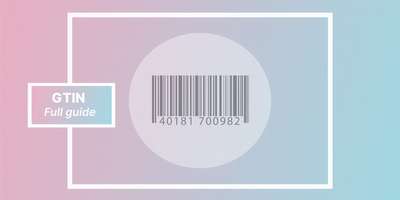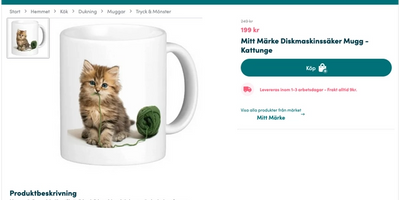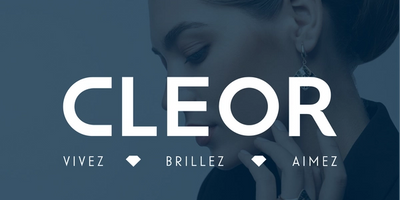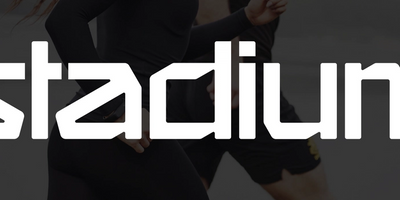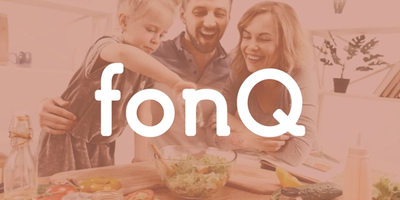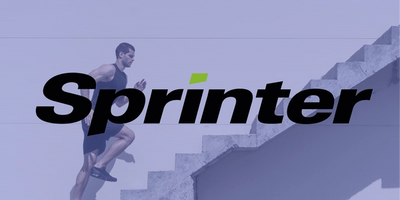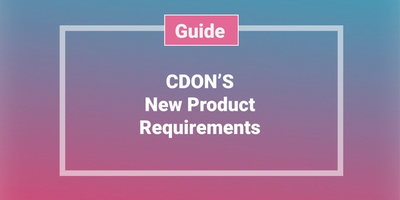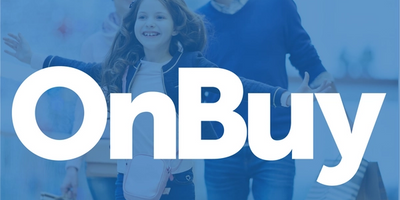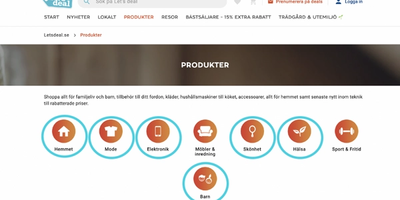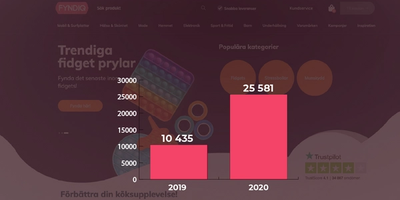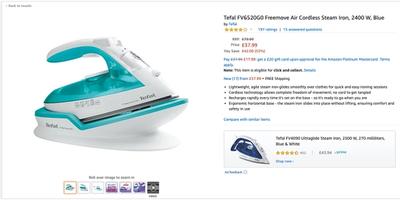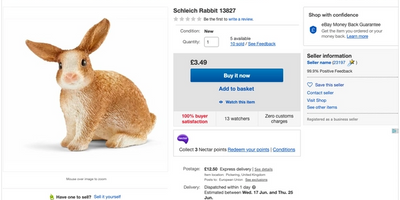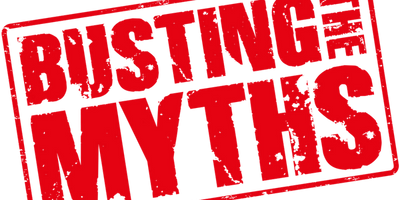Sello start guide
Learn to navigate in Sello and the basics of product and order management.

2020-06-26
By Alexander Westerdahl
Sello is a center for marketplace sales. In Sello you will find your products and your marketplace settings, like delivery time. You will have full control of which products are to be published on which marketplace and at what price.
Sello has the following pages:
- Start (Dashboard, sales statistics and news/information about Sello)
- Order (Page where your orders are read and where you manage the orders)
- Inventory (Your product inventory, here is where you find and manage your products)
- Settings (The page where you connect to marketplaces and adjust the settings for your Sello account)
When you first login to your Sello account you will end up at the dashboard. Here you find your sales statistics and some news about Sello. In this guide we will focus on the three main parts of Sello – Inventory, Order and Settings.
Inventory

OVERVIEW Don’t have any products in Sello yet? Read about our import features here.
In Inventory you will find your products. The inventory is contains a list of all your products and feature buttons. The buttons in light color, Change folder and Choose column are buttons that will edit the visual layout of your inventory. The button in pink is Create a new product. The button in dark blue is the Actions button and with it you can choose to perform different types of product edits. You can also toggle the Quick edit view using the Actions button, read more about Quick edit here.
EDIT A PRODUCT In the list of products you will find an edit button symbolised with a pencil. When pressing the Edit button the edit window will open. In the edit window you will find all information about the product. Navigate through the different tabs to find different types of product information. In the edit window you can edit your product’s texts, quantity, prices, brand and activate the product to be sold on marketplaces. For more information about product management, see our help guide.
CONTROL AND PUBLISH PRODUCTS Sello control the products on the marketplaces. To publish a product on a marketplace, go to the tab General. Here you will find flags to the left and boxes with the marketplace name to the right. The flags represent the marketplaces’ countries. Different flags and marketplaces appear depending on which marketplace you have connected to your Sello account. Press on the marketplace you want to publish the product on and it will light up in green. Press Save.
Once you have activated the product to be published on the marketplace Sello will control the product on the marketplace. If the product is edited, for example editing quantity or text, in Sello, an update will be sent to the product on the marketplace.
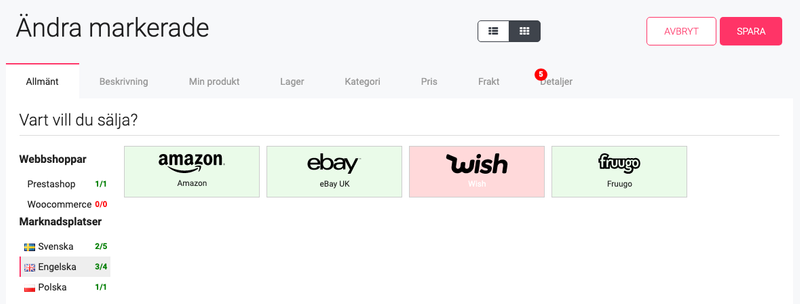
ORDER
When your products are published on the marketplace you will start to receive orders on the products. Sello checks for new orders from the marketplaces every 15 minutes and if there is a new order, it will be created in Sello. An automatic edit of the products quantity will be sent to all marketplaces where the product is published on.
When you receive a new order a small notification will appear in Sello, go to the orders page. Here you will find the orders and you can begin to pack and send the order to the customer. When this is finished you need to update the order status to “Delivered”. When the status is updated, Sello will send an update to the marketplace and the customer to let them know that the order is on it’s way. For a more guides on order management, read here.
SETTINGS
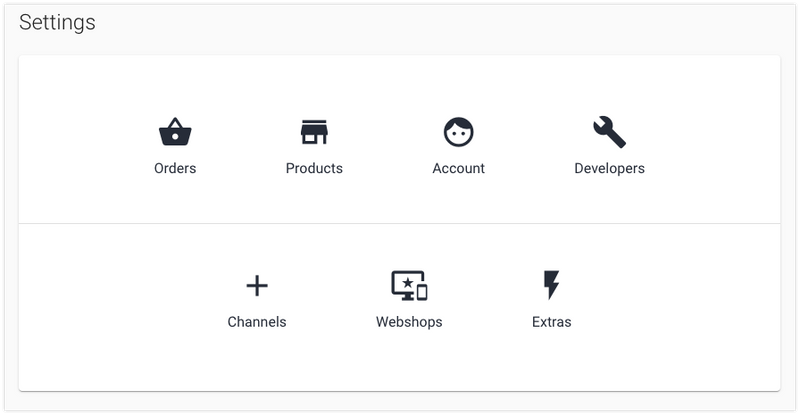
In your settings you manage the information about your Sello account and your channels. In the beginning you only need to focus on Channels and Account.
ACCOUNT In account you can edit your email address and password and add your company information. You can also invite more users to your Sello account.
CHANNELS In Channels you can add connections to marketplaces. Once you have one (or several) marketplace connections you will be able to edit the settings for the connection, like delivery time. You will also set what order status you want new orders to receive when they are added to Sello.